How to Add More Than 6 Instagram Accounts
One of my favorite first world problems has to be managing multiple Instagram accounts.
And yet, I know I'm not the only one who has to deal with this challenge, because this is the world we live in nowadays.
There are many valid reasons for you to have more than one Instagram account. Maybe you have a personal account and a separate business account on Instagram. Or, maybe you manage several different businesses on Instagram. Perhaps you're a Social Media Manager. Or, maybe you just can't get enough of Instagram.
Whatever your reason, you'll soon discover that logging in and logging off on your phone can be pretty tedious.
Don't worry, Instagram has made it easier for you to get in and out of their app faster, so you can use all your precious time and focus taking pictures.
Here are just a few tips to make your Instagram log ins and log offs more pain-free, so that you can manage not just one, but many Instagram accounts at a time with ease…
1. Make sure you "Save Login Info"
If you manage just one account, make sure you check the "Saved Login Info" status in your settings.
Make sure this setting is swiped to "on".
Now, whenever you get into your Instagram app, you will automatically be logged on and you don't have to worry about typing in your username and password.
So easy!
2. Add more Instagram accounts
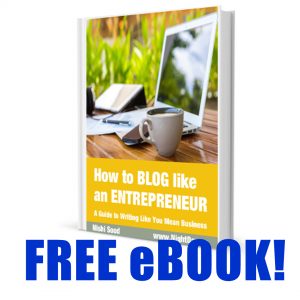 At the top of your bio page, you will see your username with a downward pointing arrow next to it.
At the top of your bio page, you will see your username with a downward pointing arrow next to it.
Tap on the username and arrow, and you will reveal a pull-down menu that ends with an option to "Add Account".
Go ahead and tap "Add Account" and you will be prompted to enter the username and password for your additional account. Once you do this, your second username will be added to the pull-down menu.
Now that you've added an account AND activated "Saved Login Info" you will be able to easily switch between accounts by tapping the username at the top of your bio page and selecting another account from the pull-down menu that follows.
No logging in and out. No remembering passwords. Easy.
3. Instagram doesn't let you add more than 5 accounts – now what?
You can keep adding more accounts as needed to the pull-down menu, and pretty soon, you'll feel like an expert media manager juggling multiple Instagram accounts with ease.
That is, until you try to add more than 5 Instagram accounts.
Most normal people won't ever need more than 5 accounts, and if you're one of these people, you can stop reading now.
However, if you need to manage more than 5 accounts, you have no doubt discovered that not only will Instagram not let you do this, it won't let you log out of the 5 accounts you've already added to your stash.
You log out, and when you try to add a new #5, the old account is still there in your pull-down menu.
What to do?
Don't panic. Don't delete accounts, don't buy backup phones, and don't download shady mirror apps.
Remember that "Saved Login Info" status? You now have to go back and turn it OFF so you can remove one of your 5 accounts from your pull-down menu.
You will get a number of warnings saying that your information will be erased, but don't worry. As long as you remember your username and password, you can always get back to your account, and it won't be deleted.
Once you've logged off an account that doesn't automatically save your login information, it will disappear from your pull-down menu and you can add a new one.
You will have to juggle accounts with a maximum of 5 in the air at any given time, but hopefully this will be manageable for you.
Manage your Instagram account with ease by switching on "Saved Login Info" in your settings, so you no longer have to fumble with your username and password every time you access the Instagram app on your phone. Add additional Instagram accounts by tapping your username at the top of your bio page, and selecting "Add Account" at the bottom of the pull-down menu that follows. You can add up to 5 accounts. If you wish to add more than 5 accounts, you will have to deselect "Saved Login Info" from your settings before you log off, so that an account can disappear from your pull-down menu. Don't worry, you can retrieve that account later, as long as you never forget your username and password for that account. You can now add a new fifth account, and once again be able to manage up to 5 Instagram accounts at a time.
If you're ready to take your business blog to the next level, check out my FREE eBook, "How To Blog Like An Entrepreneur" here…
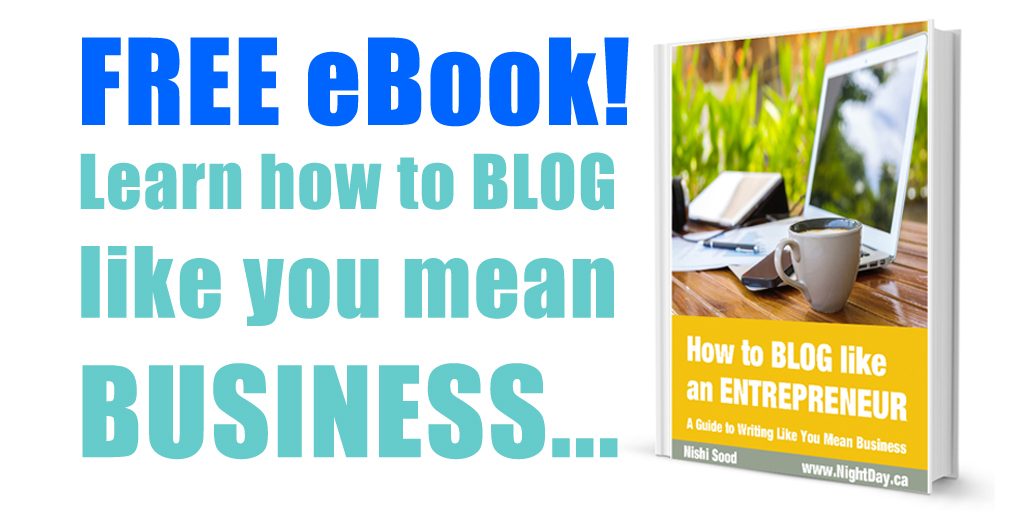
How to Add More Than 6 Instagram Accounts
Source: https://nightdaymedia.com/how-to-manage-more-than-5-instagram-accounts/